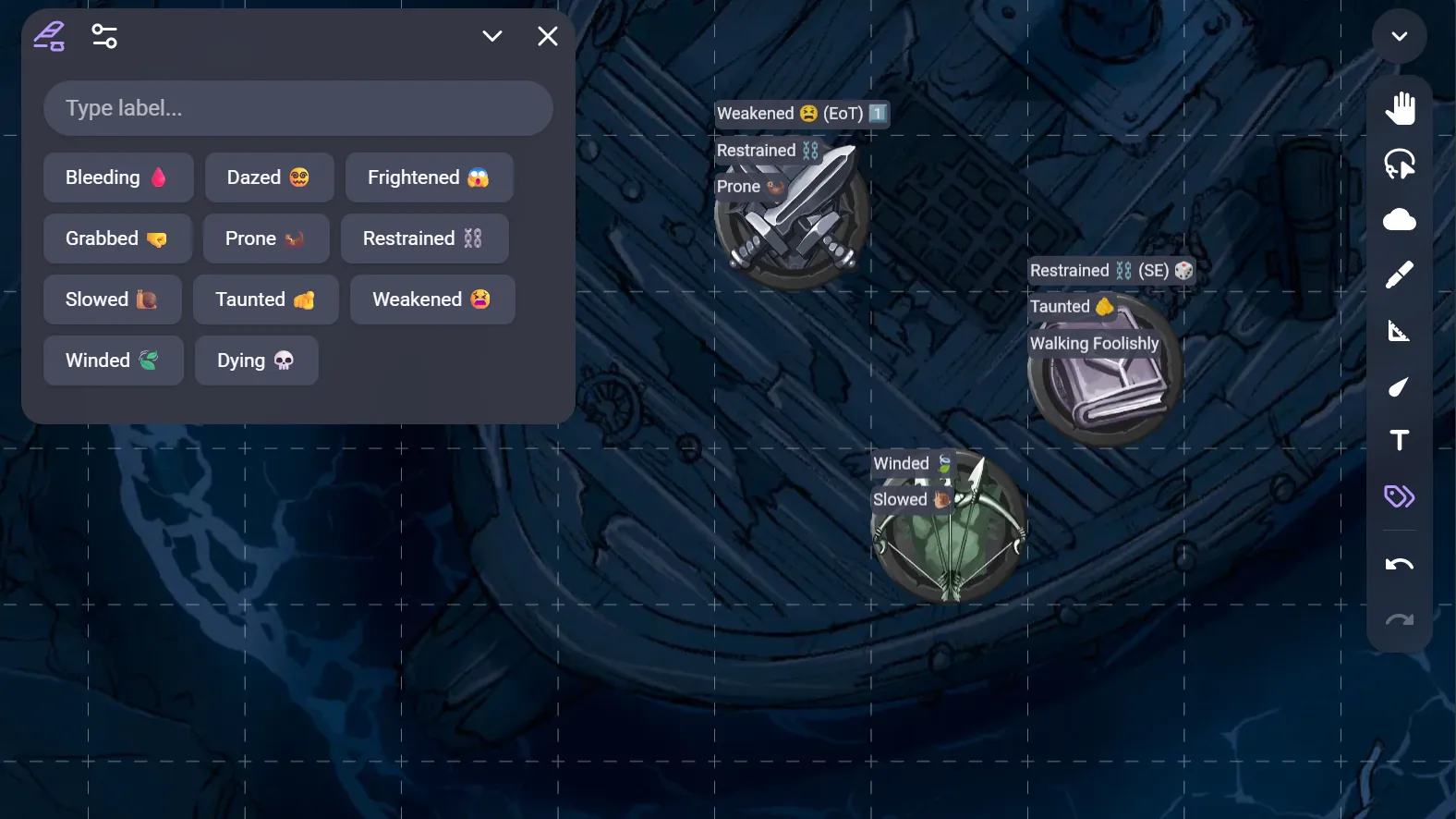
Quickly annotate tokens using label libraries or one-off labels!
This extension provides a simple menu that allows you to type out a label and then apply it with a single click.
Applying Labels
To get started, click the Label tool on the right side of the window.
When you click on the tool, it will open the labels menu. The menu allows you to either type out a custom label or select a predefined label. It remains open when you click away. To close it, click the X at the top right corner or click on another tool. The minimize button will keep the tool active but free up screen space.
Click on a token to apply the label from the labels menu. The label will be attached to the token and positioned as specified in the extension's settings but will not scale with the token. You can reorganize a token's labels by clicking on it while the "Type label..." field is empty.
To delete an label, click it and then click delete.
Demo
Watch the demo to see Token Labels in action.
Sharing Labels
GMs can share their default library, custom libraries, and label positioning and scale. Open the settings tab in the labels menu, scroll down to Settings Sharing and click Share from This Device. You can then chose which settings you want to override and which you want to let your players control. After that your settings will be streamed and synced to your players automatically as long as you are in the Owlbear Rodeo Room, there is a sync manually button in case the extension has any hiccups.
Making Custom Libraries
I put together a code sandbox to help you generate and format custom label libraries: Code Sandbox
Players with GM access can share their default library, custom libraries, and label positioning and scale. Open the settings tab in the labels menu, scroll down to Settings Sharing and click Share from This Device. You can then chose which settings you want to override and which you want to let your players control. After that your settings will be streamed and synced to your players automatically as long as you are in the Owlbear Rodeo Room, there is a sync manually button in case the extension has any hiccups.
Installation
You can get started by installing this extension in your room using the install link. If you haven't installed a custom extension before you can check out the Installation Guide.